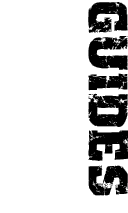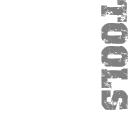furrycat's custom chat HOWTO
Updated 2001-03-26
The information this guide is now largely out of date. Check out my chat-o-matic to search for your custom chat dialogues. Please note that it only contains dialogue spoken by game characters and not the famous Kitty meow or any other sounds that are not listed in the .dat files.
In this guide I will show you how to tailor your custom chat sounds to ones of your choice. Please note that this is a HOWTO document, not a README. I will tell you what to do, not why it works or what else you should think about. Have fun experimenting!
Step 1: find the swatdata1.res file
This file is just a zip file with a different extension. It is located in your SWAT3 directory. If you accepted the default installation location, this probably means c:\program files\sierra\swat3 or wherever it is. If, like me, you find the concept of installing software in the default location offensive, you'll have put it somewhere else. I installed SWAT3 into c:\games\swat3, and that's where I have my swatdata1.res file...
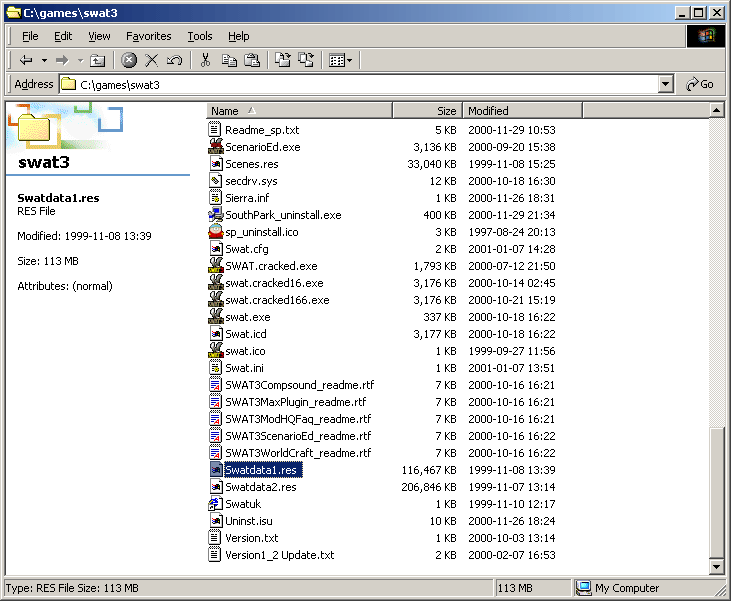
Step 2: open the swatdata1.res file with Winzip
As I mentioned previously, this file is just a zip file. You can open in in Winzip (or WinACE or pkzip or whatever). If you don't have Winzip, get it from winzip.com. Winzip is shareware. You are required to register it if you continue to use it after a trial period. Support software develop and pay up. Certainly don't go to a keygen site and get a program to generate a key for you.
You can open swatdata1.res by right-clicking on the file and selecting Open With WinZip.
If you can't do that (maybe you have an older version of WinZip) you can either double-click it and choose Open with... then select WinZip from the resulting list or load WinZip and choose to open the file manually.
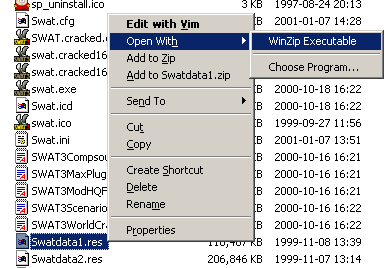
Step 3: find the dialog.dat file in the archive
Inside the zip archive is a file called dialog.dat. Find this file and extract it. If you like, you can simply extract the whole contents of swatdata1.res somewhere, but don't put them in your SWAT3 directory - that could confuse the game. Alternatively just grab dialog.dat. It doesn't really matter. If you've got enough disk space, extract the lot to save you time messing about with Winzip later. All the files in the archive will be extracted under the Swatdata directory.
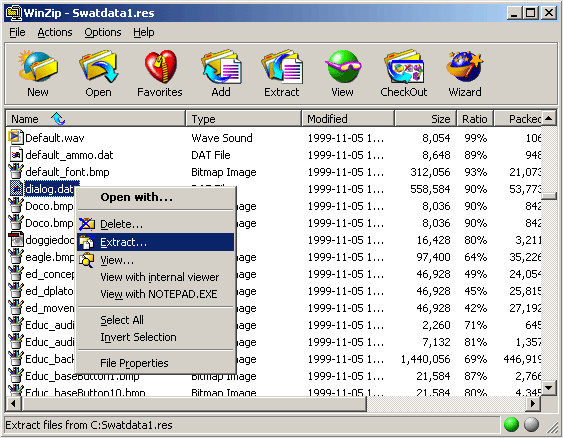
Step 4: search dialog.dat for a dialogue you like
Look through dialog.dat. The file is made up of sections which are the name of the character saying the dialogue, when they say it, in what situation, which text appears in the ingame captions and the name of a sound file to play.
In the following screenshot, for example, I found a Russian guy saying "Do not congratulate yourself."
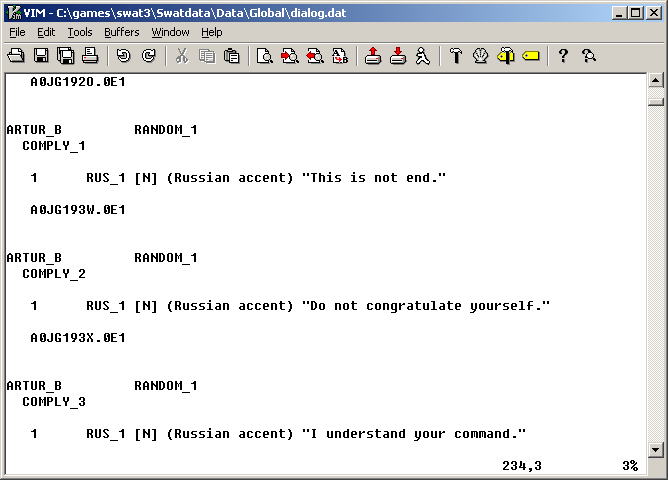
Step 5: note the sound file name
Here's the important bit. Look at the screenshot above one more time. Notice that underneath the text "Do not congratulate yourself" there is a filename A0JG193X.0E1. This is the name of the sound file that is played in the game. What you need to do is remove the dot to leave you with a0jg193x0e1 (you don't need to worry about case-sensitivity although be careful of the difference between the letter O and the number 0!
Actually this isn't the full name of the sound file. That is formed by adding a cmp extension. Look in swatdata2.res and you will see the file as it is loaded by the game.
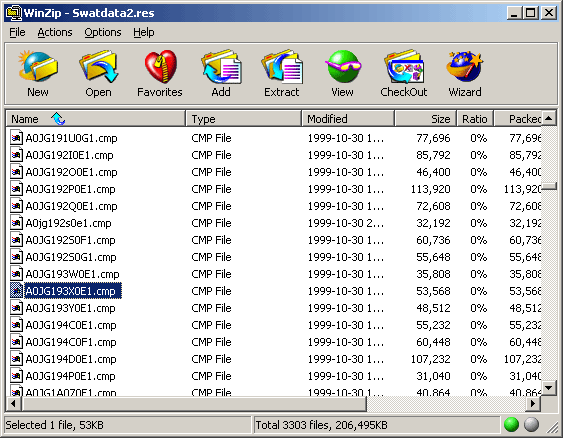
Step 6: check the sound in the game (optional)
I can't really show you a screenshot of this so you'll have to trust me. Start a game (any mission, any team) and bring up the console by pressing ˜ (on many keyboards you need to press shift and backtick together). The console should be familiar to anyone who's played Quake or similar games. In the console, type the following:
sound start a0jg193x0e1.cmp
You should hear the sound, and it should be pretty much the same as described in the dialogue file. You should also see, underneath your typing, a message from the game telling you that the sound is playing:
Sound started as instance StartCmdSound1
If the sound goes on for a fair amount of time you can stop it by referencing this instance:
sound stop StartCmdSound1
A few things are worth noting here. First of all you MUST put in the cmp extension and you must type the filename exactly correctly. Also note that the sound instance number increases each time you play a sound, so to stop the second sound you need to stop StartCmdSound2 and so on. Finally note that not all sounds you see listed in the dialogue file will actually work. I don't know why this is. Perhaps they are only loaded in certain missions?
To close the console and return to the game (which, you may notice, continues while you are typing) just press escape. Don't, whatever you do, type quit as that will instantly end the game and dump you back to the Windows desktop!
Step 7: edit your custom chat
From the game menu go to Custom Chat and find a slot with a sound you want to change. Delete the filename entered in the slot and put in the one you found in the dialogue file. You must do this WITHOUT the cmp extension. For example, enter simply a0jg193x0e1. You should also edit the text next to the sound so that your teammates will see dialogue that corresponds to what you are saying.
Further notes
It's important to remember that you can only play one custom chat sound at once. If you play a sound that goes on for a while and try to play another sound before it has finished, you will hear nothing. This doesn't necessarily mean that the sound hasn't worked. Wait for the first sound to finish before testing another.
There are dialog.dat files in other archives as well. Check out 14to16.res in the Updates directory, for example.
Most important one: any cmp file is potentially available in the game. Use WinZip's sort feature (click on the Type heading in the file listing) to list files by their extension. Many of these files do not appear in dialog.dat but you may be able to use them in the game. For example there is special_dogyelp (a dog barking), starsky_n_hutch (the Starsky 'n' Hutch theme tune) and even things like impact_bulletmetal_1. Check out swatdata2.res to find some but remember that not all will work...
Final word
I knocked up this page quite quickly so I'd appreciate feedback on whether you found it easy to follow. Am I detailed enough? Am I too detailed? Send any comments to swat3@furrycat.net.