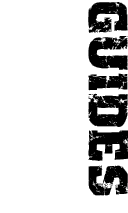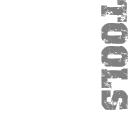furrycat's 3D Studio MAX level editing tutorial
Creating brushes
If you've used 3D Studio MAX to make maps for Rainbow Six, Rogue Spear or Ghost Recon, or if you were asked to dream up your own method for creating world geometry, you're probably thinking about creating planar surfaces and perhaps tagging some as floors.
Worldcraft doesn't work like that.
Worldcraft brushes are blocks. They need to be solid objects. Think of a Rainbow Six floor as a carpet; little more than a plane. a Worldcraft brush is a plank. It has non-trivial size in three dimensions. So, to create a floor you must draw a short, wide box; not a plane. A wall must be a tall, thin box. Everything is a block, though it need not be square.
Assigning textures to brushes
The way texturing works in a map is slightly bizarre. As you would expect, you use the material editor to apply a material (either a standard material or a multi/sub-object one) to a brush. Also as you would expect, you can set a diffuse map and choose the bitmap for the texture you want. However, it is important to realise that the Quake map exporter saves the material name (the submaterial name in the case of sub-object materials) and not the texture filename. In fact, you don't have to apply a bitmap to the brush at all, although not doing so will make editing UV co-ordinates tricky...
What this means is that if you want your wall to have the texture 1_funky_wall.bmp you should create a diffuse map of that file and set your UV co-ordinates as usual. Then you must name the material 1_funky_wall (no .bmp extension) in the material editor. Changing the bitmap will have no effect on the actual map that gets exported. The material name is all-important.
Caveats
- If you apply a multi/sub-object material to a brush you must set ALL the faces in the brush to the same material ID. Failure to do so will cause the exporter to crash.
On to part three: creating entities.
Jump to a section
| intro | part 1: What you need | part 2: Creating world geometry | part 3: Creating entities | part 4: Exporting the map |